Like Stephanie Meyer's Covers
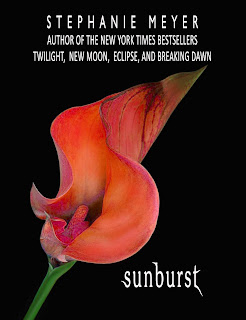 In this exercise you will create a Book Cover for one of Stephanie Meyer’s Books. We will pretend that she hired you to create a cover for a prequel to her book collection (“The Twilight Series”). The name of this book will be “Sunburst;” or you may choose to create a cover for her “Midnight Sun” the companion novel to the series, retelling the events of the novel Twilight, from the perspective of Edward Cullen (as opposed to Bella Swan).
In this exercise you will create a Book Cover for one of Stephanie Meyer’s Books. We will pretend that she hired you to create a cover for a prequel to her book collection (“The Twilight Series”). The name of this book will be “Sunburst;” or you may choose to create a cover for her “Midnight Sun” the companion novel to the series, retelling the events of the novel Twilight, from the perspective of Edward Cullen (as opposed to Bella Swan). 1. You will study the covers of her books: “Twilight,” “New Moon,” “Eclipse,” and “Breaking Dawn.” You can find these in iLife05 in the “Like Stephanie Meyer’s” Folder. You may also check Google images and find these covers.
2. The idea is to imitate a cover. You need a black background (check Mrs. Feld’s sample). Start by creating a document in Photoshop 7.5 W x 9.5 H (inches). Then decide which image to put in your cover (flower, feather, sun, other).
3. Remember: the image you select should be red or have red in it. You can use a flower or any other image that is all red or white and red. If you select a flower (for instance) of a different color, you can convert it into red by using the Hue/Saturation Window. You can do the same for any other image you choose.
4. With this exercise you’ll learn how to insert Text on your document. When you’re ready to insert your text: select the Type Tool (T) and start typing. You can change the font and size by clicking on the “Toggle the Character and Paragraph Palettes” Icon – on the Toolbar or going to Window > Paragraph.
5. Your text should be white. Select fonts similar to the ones used on her books. For the title you may want to use the Liquify Filter to lengthen certain letters; or you may use the Brush Tool to do the same.
6. Get creative and ask Mrs. Feld if you have any questions. Save your finished cover as a JPEG in the Server under your name (Digital Applications Folder) as Exercise No. 7.

0 Comments:
Post a Comment
<< Home